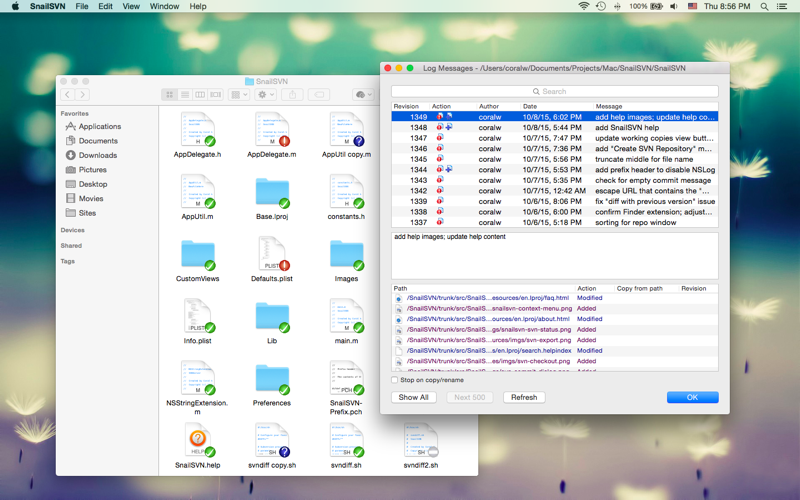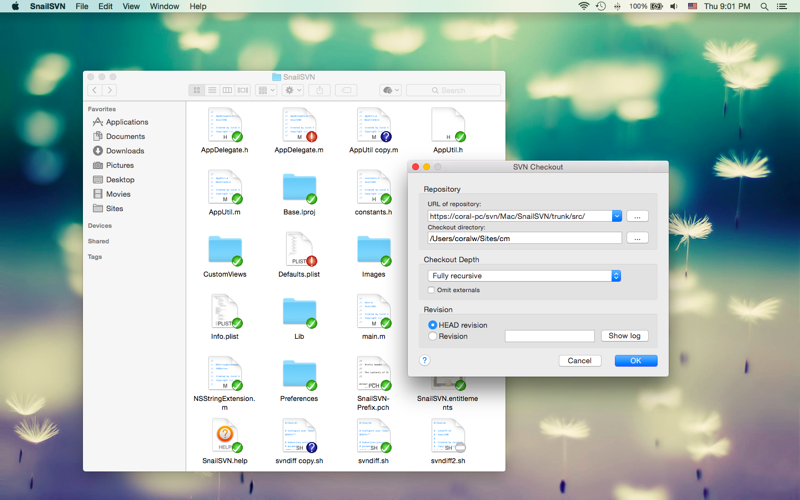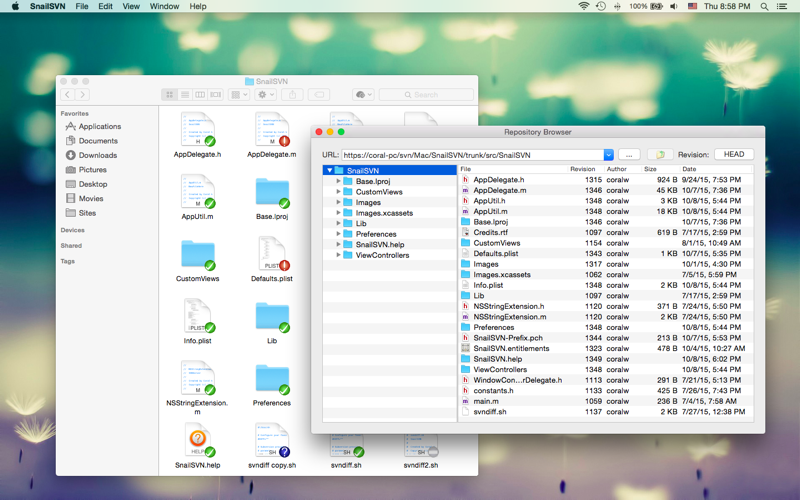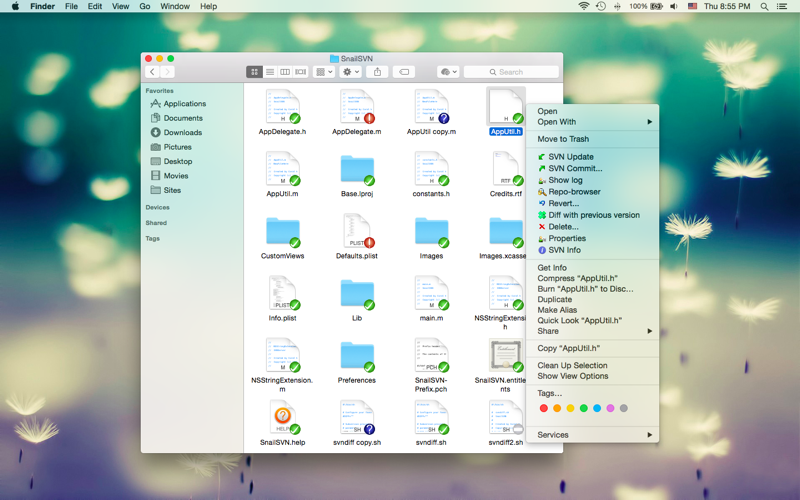
SnailSVN is a TortoiseSVN-like Apache Subversion (SVN) client, implemented as a Finder extension.
SnailSVN allows you to access the most frequently used SVN features via the Finder context menu (right click).
SnailSVN also adds icon overlays to your SVN working copies in Finder. It tracks your SVN working copies and updates the icon overlays automatically, giving you visual feedback of the current state of your working copies.
In a few steps, you can start using SnailSVN Lite easily:
1. Enable "SnailSVN Lite Extension" in "System Preferences » Extensions".
2. Checkout a SVN working copy with SnailSVN (File » SVN Checkout...) or add an existing SVN working copy to SnailSVN Lite.
3. Navigate to your working copy in Finder and right click to access SnailSVN functionalities.
* FAQ
Q: Whats the difference between SnailSVN Lite and SnailSVN full version?
A: SnailSVN Lite supports only one working copy, but SnailSVN full version supports unlimited working copies. If you are working on multiple SVN working copies, please purchase SnailSVN full version (search for "SnailSVN" on the Mac App Store).
Q: There is no icon overlays / context menu for the files?
A: Please make sure that youve enabled "SnailSVN Lite Extension" in "System Preferences » Extensions", and also make sure that youve added the working copy to SnailSVN Lite Preferences.
If your SVN working copy is monitored by multiple Finder extensions, please make sure that SnailSVN Lite Extension comes first in "System Preferences » Extensions » Finder", you can drag and drop the extensions to adjust the order.
If the problem persists, please disable "SnailSVN Lite Extension" in "System Preferences » Extensions" and then enable it again. The last resort is to relaunch Finder or restart your computer.
Q: What kind of URL schemes does SnailSVN Lite support?
A: SnailSVN Lite supports the following URL schemes:
• http://
• https://
• svn://
• svn+ssh://
• file://
Q: How to mark multiple files as checked in the SVN commit window?
A: Please select the files you would like to commit, right click and select "Mark as selected" from the context menu.
Q: Does SnailSVN work well with other SVN clients?
A: SnailSVN should work with any kinds of SVN clients that is compatible with Subversion 1.7.x, 1.8.x or 1.9.x, from the command line client to the GUI apps.
Q: Does SnailSVN work for file managers other than Finder?
A: SnailSVN is primarily a Finder extension, so it is likely that it will not work for other file managers.